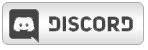MadaraZ


|
 Thursday, December 26, 2013 Thursday, December 26, 2013
I see no ones done this yet (Simplified Gimp Version) so I thought I'd chip in 
-------------------------------------------------------
Step 1: Open Gimp then in the ZEQ2-Lite players folder there should be a file called iconDefault.psd drag/open it in Gimp.
Step 2: Click the Krillin's face layer then go to colours then levels 
Step 3: Drag the output level to the other end, Krillin's face layer should be white 
Step 4: Now copy that layer 
then click create a new image with these settings 
Step 5: Drag/Open a picture of what you are going to use for your icon in Gimp on the new image 

(you can move image into the position you want by using this http://s2.postimg.org/8oc9lepq1/bandicam_2013_12_26_22_52_25_680.jpg) then go to layers and press transparency then add Alpha to channel 
Step 6: Go back to the IconDefault.psd opened in Gimp and copy and paste the white Krillin layer onto the picture you want for your icon opened in Gimp. Now right click the pasted layer and make it a new layer 
Step 7: Use the highlight tool and click the center of the white box (White Krillin layer) then press the green down arrow on the layers box  then click copy and paste it in the IconDefault.psd opened in Gimp. then click copy and paste it in the IconDefault.psd opened in Gimp.
Step 8: Now make the pasted layer a new layer, then once again press the green down arrow on that layer, now the shine will be over it while perfectly fitting  
Step 9: Drag the ZEQ2-Lite icon which outline you want for example  into the IconDefault.psd opened in Gimp, make it a new layer then press the green down arrow on it 2 times, and there you have it into the IconDefault.psd opened in Gimp, make it a new layer then press the green down arrow on it 2 times, and there you have it 
Step 10: Save it as png and you are done 
-----------------------------------------------------
This is just a simple quick method for young rascals, I don't know where to put it since only Moderators can post in the learning forum, so please move it there if you think this is helpful. And yes this obviously works with transparent backgrounded images as well, why else did you think I left that white Krillin layer on the IconDefault.psd 
|

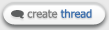
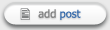







 then click copy and paste it in the IconDefault.psd opened in Gimp.
then click copy and paste it in the IconDefault.psd opened in Gimp.

 into the IconDefault.psd opened in Gimp, make it a new layer then press the green down arrow on it 2 times, and there you have it
into the IconDefault.psd opened in Gimp, make it a new layer then press the green down arrow on it 2 times, and there you have it