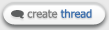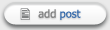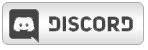Zeth
 The Admin
The Admin


|
 Tuesday, May 03, 2011 Tuesday, May 03, 2011
To take a model of any kind and get it into ZEQ2-lite, you need to do the following :
Summary
1. Separate the model.
2. Rig the model.
3. Animate the model.
4. Tag the model.
5. Export the model.
6. Build the animation.cfg file.
7. Build the tier.cfg file.
8. Build the .skin file.
9. Build the .shader file.
10. Build the .phys file.
11. Build the .grfx file.
12. [Optional] Create additional skills.
13. [Optional] Create additional tiers.
14. [Optional] Create additional skins.
15. [Optional] Create damaged skins.
Verbose
1. Separate the model. This step involves splitting the model into 3 core pieces : head, upper body (torso), and lower body (legs). This is a requirement of using characters with the md3 format in Quake 3 and must be done before rigging.
2. Rig the model. Each of the 3 core pieces must then have their vertexes assigned to a respective skeleton. This is typically done with varying weight settings and deform options.
In 3dsmax, you'd use the Physique or Skin modifier (recommended) to accomplish this. Using a Biped pre-built skeletal figure instead of a set of custom bones will save you a lot of time on skeleton reuse as well as allow you to very easily import existing animation .bip files.
Other programs such as Blender, Maya, Lightwave, Milkshape, or XSI can be used alternatively and each have their own rigging process. Google/Youtube will be the safest bet to finding solid guides/tutorials.
3. Animate the model. After your model is rigged and thus able to move/deform by translating/rotating the bones, you then need to create a full range of animations for each maneuver required. Normally this is a time-consuming step that involves moving each bone and posing the character as you see fit, stamping the pose as a keyframe, and then moving on to the next frame. Transitions between keyframes can be interpolated; however, linear interpolations between full poses or even over a long course of time can result in poor results or in the very least inaccurate results. Frame by frame keyframe pose animating is recommended for the best product. If no new animations are necessary, an existing .bip file may be loaded from another character for quick testing.
4. Tag the model. Tags are special single-triangle markers used by the engine/game to specify the position/rotation of different elements. For instance, tag_floor is used by the engine as the position/orientation of the ground for the character. tag_weapon is used for placing your character's charge/firing graphics. The tag_aura set is used for placement and shape of the aura. Although you can create tags manually if you wish to do so, it's usually much easier just to import or merge an existing tag set and then reposition/attach these tags to bones on your character.
5. Export the model. This step merely involves getting a proper MD3 exporter for your 3D editor of choice and then saving the 3 files needed (head.d3/upper.d3/lower.d3). It's important to note that you need to save the proper tags with the proper pieces and to ensure that they are rotated/positioned correctly (else you'll run into strange issues).
6. Build the animation.cfg. This file tells the engine which animations occur on which frames, the framerate (speed) you want them to playback at, the frames to loop on (if any), and the total number of frames. If you are using the default .bip from an existing character, you can copy it's animation.cfg without modification. the animation.cfg goes in the ZEQ2/players/<name>/ folder.
7. Build the tier.cfg. This file tells the engine the statistics that your character has at a particular transformation level. The first tier of any character is tier1. Your character's speed, strength, fatigue rates, aura properties, and a multitude of other physical characteristics are controlled by this file. Contents inside the tier.cfg file are optional as default values are automatically loaded from tierDefault.cfg first. the tier.cfg goes in the ZEQ2/players/<name>/tier*/ folder.
8. Build the .skin file. This file tells the engine what shaders/textures to assign to each part of your model. For instance, even though head.md3 is a single mesh file, the model may include several tags, the eyes, the hair, and the face all as separate meshes inside of it (the more separation the better). While you normally assign nothing to the tags, the other areas will usually get a unique shader definition allocated. The names of the meshes will match the name that was used in the 3D editor prior to exporting. .skin files go in the ZEQ2/players/<name>/tier*/ folders.
9. Build the .shader file. This file tells the engine how a texture/effect should be displayed. More or less, this is equivalent to a material file in a 3D editor or other engine. On most characters, you'll have two important stages in the .shader file. One stage is the texture that you will be using for the character. The other stage is the cel-band you wish to use for the specific region. It's usually a good idea to separate your mesh into smaller pieces as much as possible so that each color of the texture has a unique cel-band matching the region. Use examples of existing character shaders as references. Additionally, the full Quake 3 shader manual can be found here. .shader files go in the ZEQ2/scripts/ folder.
10. Build the .phys file. This file tells the engine how each of the character's attacks will function and work. This includes things like how long the attack takes to charge, how much it costs, what the requirements for use are, how it will travel, it's speed, etc. Generally anything that affects the attack's movement/behavior/statistics will be in this file. .phys files go in the ZEQ2/players/<name>/ folder.
11. Build the .grfx file. This file tells the engine how each of the character's attacks will appear and sound. This includes things like the charge graphics/sounds, flash/firing graphics/sounds, and generally ALL visual/audio steps used in the process. .grfx files go in the ZEQ2/players/<name>/ folder.
-------------------
Hopefully this gives you an overall summary of the steps involved. Each step can of course be more elaborated on with a full guide or video (which I encourage people in the community to create to help their fellow developer brethren!)
|
Shenku
 RiO Incarnate
RiO Incarnate


|
 Tuesday, May 03, 2011 Tuesday, May 03, 2011
xPearse wrote :
Question 1: Overall how long do you think it would take to do all of that.(Just checking)
Depends on how much experience you have with each step. For a beginner, it'll probably take about 2-3 weeks to get everything set up properly.(Estimated time based on trial and error, and dependent on how much focus you can give the project, as no one gets everything right the first time, and some folks have lives outside of computers.)
Question 2: Would there be any tutortials on any of those sections in the list that someone has made, you say video but has anyone did any.
For the rigging and animating, yes, just go onto Youtube and do a search for "rigging" or "animating" tutorials, and include the name of the software you're using.(Typically 3DS Max or Blender)
As for some of the rest, there aren't really too many tutorials for every given step(yet), so you more or less would need to improvise by looking at how it was done with other characters, and try redoing it yourself to learn.(Which is how I did it.)
I'm planning on making a tutorial soon that should encompass a majority of the steps for everything past the animation step.(So based on Zeth's list, everything from step 4 onwards) Not sure when I'll get around to working on it, but I'm hoping to free up some time once all my major projects for school are finished, and will take lots of screenshots at each step as I work on a current project of mine, to give a full walkthrough on how to make a functional character from start to finish.
|