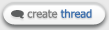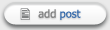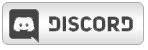Malek


|
 Thursday, August 04, 2011 Thursday, August 04, 2011
This is a rather long tutorial about how getting your (or another's) fully rigged, textured and skinned character in-game with your own custom animations.
It requires you own 3DS Max, have downloaded the SVN repository and have a lot of patience, so if you unfortunetly don't have the program or simply aren't ready, ... well.. buy it ! 
First step: Preparation
There are plenty of max files in the SVN repository, some of them are pretty much ready to be added in the game or simply edited (Goku,Vegeta,Piccolo,Frieza forms,Saibaman,Brolly all forms, Trunks etc.) Pick up one of those then open it using 3ds max.
Generally, you find your selected character with a visible biped (colored bones surrounding the character). That should be okay. Then you can move on to second step.
If your character is already animated (you can see him in a foetus-like pose), go directly to the third step.
If none of those, you first have to make sure that all meshes (3D objects) and skeletal bones are visible.
To do so, right-click the screen and select Unhide All. Planes, lights, cameras and even other bipeds often appear in the process, they can be hidden by clicking Select per Name , selecting the objects you want to hide and then right-click the screen , Hide button.
You can make your work easier if you select the meshes
(3D head, torso, legs, sword , boots etc.) and ALT+X to make them transparent and clearly see the bipedal bones, you can even freeze the objects by selecting them , right-click, Freeze, then you can move the bones without selecting the object instead.
Second Step: Applying bipedal default animations
You did all what was mentioned above, but your character still doesn't have any animation! It's normal. You still didn't apply the biped file.
You can do that by downloading the default one already here http://ZEQ2.com/lite/forums/download.php?id=207 There's some good animations made by Zeth himself in Media/Animations that you can use, but we'll come to that later.
Now that you have it, put it on your desktop, then go back to 3DS Max, click on Select per Name, type Bip in the search field then press okay.
To explain, you have selected all your character's bones to apply Goku's default animations to it, so he will move exactly like Goku in-game after exportation, don't worry, you can customize each animation frame later but now, let's apply the thing shall we ?
With the bones selected, click on the movement tab on the right, then on the Biped sub-tab, click on load file, select your default.bip file that you downloaded, press okay.

Your character should be instantly updated to a foetus-like pose and keys appear in the motion bar, much like this picture.

Now that most of the basics are done, time to get to the serious things (Yes, it begins from this point!  ) )
You can move to the next step if you want (certainly) to edit some or all of the animation frames or skip it and directly begin the fourth one.
Third Step :Customizing Animations and Applying Morph Targets
In this step, you will learn the basics of animation, how to edit/make your own frames and even how to make facial/clothing animations using "Morph targets".
First, you have to make sure your character has the 509 frames you added it in the last step, just put your mouse on the animations' slide and try to move it left to right and vice-versa:
You can now see the various poses your character has!
(Note: If you followed the last step, it should be Goku's animations poses, if you don't see any pose when moving the slide bar, please re-do the last step carefully)
Each pose is part of an animation, animations change the way you see your character in the game, so you can make your favourite character look the way you want (for example. serious, energetic, sarcastic etc.) and move exactly like you can see it in the manga/anime!
If you master the animations customization, you can even make new animations totally different from the ones that were there before. (Protip: Using the media folder can be really useful to know how to animate frame by frame, it has several references and biped files.)
Now, make sure you know what is each animation (when it triggers) how each animation begins and which frames it ends at, generally, it begins with the normal standing pose and ends at a specific one matching the animation you are at, that means you will select the pose that follows the standing one.
(Note: if you change the first standing one, you WILL have to change the standing and fly animation to match it, because all the animations begin from the standing animation, so it obviously needs the same standing pose to begin with.)
This is an example of the first standing pose of the death on-ground animation (the first animation in the slide)

Enough of the long explanations, let's get this settled, shall we?
First, the easiest way to edit frames is to set auto-key mode under the frames' slide, the screen's borders and the button turn red, now you can edit any frame and it will be saved like you set it, offering you thousands but millions of patterns to express your creativity! (Yeah, I got carried away  ) )
For example, I picked the standing (idle) animation [frames:107-115] (which is 8 standing poses with a different chest rotation each to give a breathing animation) and then I decided to make Goku's hands crossed with keeping the breathing animation, I simply select and drag Goku's forearm to his chest with the movement tool (without putting his hand inside the chest model, Attention!) and rotate it and the upper arm with the rotate tool, like this:

This result should be close to this:

(if you rotated/moved it correctly, note that you should use the different views to make sure you didn't make the arm in the chest model : Goku won't look good in-game! at that animation, that is.)
Now, instead of doing the same for the other forearm, select the moved/edited bones (Forearm, Upperarms, Hand and fingers if you ever happened to edit them) then click on the mouvement tab, then on the copy/paste submenu, select "New collection" then on "Posture" (What you are going to do is copying the pose you've made on a side to apply on the matching bones of the other side.)

Now click on Copy posture (the selected bones become red in the sub-menu) then on the third button "Paste posture on the opposed side" (Note: You can even copy the whole pose [all the bones] to another frame if you want by selecting the "Pose" tab and copy/paste  ) )
Something like this should happen:

This is in no way what we want, but don't forget we can move the bones the way we want, so after moving the bones you need to move, you can easily get this:

Now the best part of copying/pasting frames! Select both upper/forearms and any other bone you've edited (rotation/position), press "Copy posture" then move on to the next frame by clicking the little arrow on and click "Paste posture" and so on until the last frame of the idle animation (frame 107 to 115) , that's how you edit specific bones and copy/paste them to different frames: Well done, you have edited/customized your first animation!!! (if you did that is  ) )
(Note: for the matching of all the animations in-game, remember to copy/paste this standing pose at the beginning of each animation, Goku has to uncross his hands first before shooting kames! also, the idle animation is a looping one, means that all it's frames repeat when it is triggered in-game, but for example the lock-on animation, only the three last frames repeat, so now we are going to see what this type of animation is and how to edit it)
Zielan has made already a tutorial for morph targets,so I guess you can use it now you've read all of this :
http://www.ZEQ2.com/lite/forums/viewtopic.php?t=4710
(with his permission of course), for definition, Morph targets are used for vertex animations (that use vertexes instead of bones) to make facial/clothing/hair animation, they are indispensable if you want to customize your character to it's very end.
On the next part of animation step, we will see how to edit a non-looping animation, stay tuned.
|