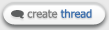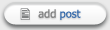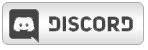NobleJestah


|
 Monday, November 29, 2010 Monday, November 29, 2010
Hi ZEQ2 community! I have a little request.
Can you made a tier for Vegeta, a total violet Vegeta, like a Kaioken or the garlic gun of AnTy's Vegeta Saiyan saga (we want only a color mod like Goku Kaioken form, no poses changes or moveset change). I really need this. Also, you can make the aura violet instead of white?
http://www.megaupload.com/?d=8SU7JJ7G <--- Vegeta.
Please help me, I need it.
|
Shenku
 RiO Incarnate
RiO Incarnate


|
 Monday, November 29, 2010 Monday, November 29, 2010
I'll do one better, and rather than making it for you, I'll tell you how to make it yourself.
Step 1:
Load Vegeta's textures up in an image editing program, such as Gimp, create a new layer with a purple fill, then set the blend mode for that layer to either "overlay" or "color". Save the edited file as a new image.
Step 2:
Create a copy of the tier 1 folder, and rename it "tier 2".
Step 3:
Go into your scripts folder, and find the one for Vegeta, and open it with notepad or word. Create a copy of all the text, and paste it at the bottom of the document. Next, edit all the just pasted texture names to reflect the new textures(do NOT edit the text that was originally in the document), and change the script call-up name(should be something like "VegHead" or what not, depending on the addon you're using. It will be the first line of text for each grouping of text.) and change it to VegPurp, or something similar. Then save.
Step 4: Go back to the tier 2 folder you created earlier, and open the .skin files. Look for the part that matches what the call-up names were originally in the shader file, and replace them with the new call-up names. Save.(If it doesn't show up in-game, you replaced the model name, go create another copy of the .skin files from tier one, put them in tier two, and put the text in the other side of each line.)
Step 4: If a tier file didn't exist previously, you'll have to make one. Just go look at the default tier file in the "player" folder, copy and past it into tier 2, and edit the damage/speed/exc settings as you need. For the aura color, scroll to the bottom of the file, it will say something like "Aura Color" and have a bunch of numbers after it. Aura colors are determined with RGB(Red, Green, Blue) variables ranging from 0 to 1.(So 0.5 would be 50% of that color. The higher the percentage, the brighter the color. The lower it is, the darker it gets. So "1 1 1" would be white, where as "0 0 0" is black.) Set the first number(Red) and the last number(Blue) to 1.(Also, if you want the aura set to always be active, there's a bit at the bottom that will say (Aura Always False" or some such. Change False to True.)
Step 5: Open the game, and test to see if it shows up correctly. If the character is invisible, or showing up gray, you messed up somewhere, go back and check everything again to make sure everything matches up, is named correctly, and is located in the correct folder.
Step 6: Stop requesting things...
|